Okta
Create a new application
Login the administration site.
Create application (in the new UI)

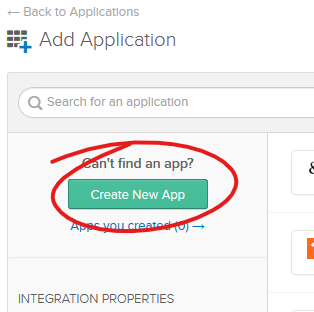
Sign on method
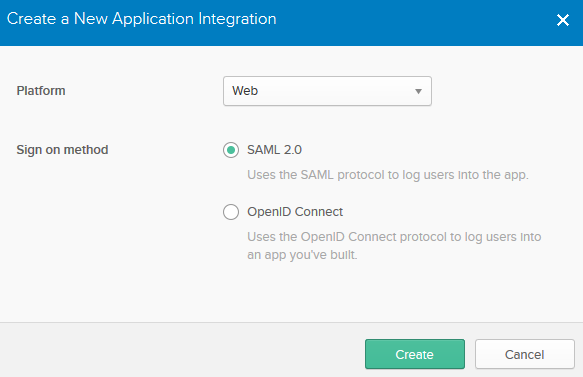
App Name
App Name: MFAS Portal (or a name of choice).

SAML Settings
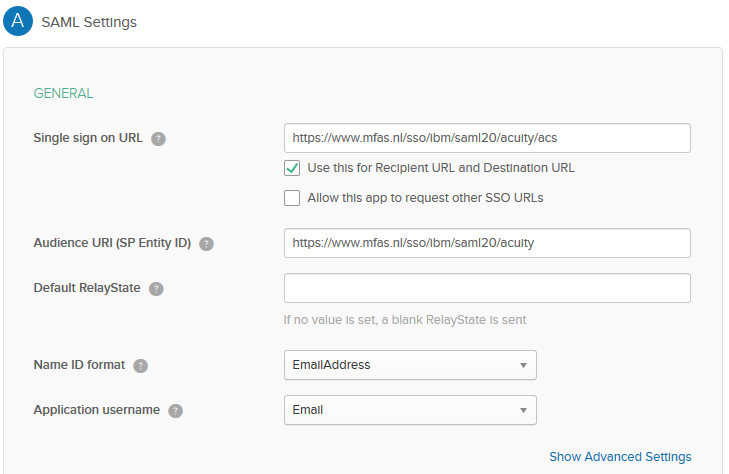
Single sign on URL: https://www.mfas.nl/sso/ibm/saml20/acuity/acs
Audience URI (SP Entity ID): https://www.mfas.nl/sso/ibm/saml20/acuity
Name ID format: EmailAddress
Application username: Email
Leave everything else to their defaults.
In the example above, “acuity” is the customerid.
Feedback
The feedback is not required to fill out.

Provide the metadata
When the wizard finished, it shows a message that the configuration is not completed.
Press the link “Identity Provider metadata” and send the downloaded XML file to the MFAS Portal administrator.
As an alternative for sending the metadata file, you can also send the MFAS Portal Administrator the URL to the metadata, for example:
https://dev-504743.okta.com/app/exkc73up52gh2bb2j4x6/sso/saml/metadata

Assignments
Assign users or groups to use the application.
